Don't bother me... for exactly 2 hours
Teams recently rolled out a nifty new feature to set your status for a certain amount of time. It's not groundbreaking or anything, but it can be useful in some situations. For a video demo on how to use this feature, press play below.
How to
This one's pretty simple. Click your face (or initials) in the top-right corner of Teams and select your status. You have status options to choose from, but below that you'll see Duration. Select that. This opens a pane to select the status you want to appear as and for how long. Make your selections and click Done. That's it!
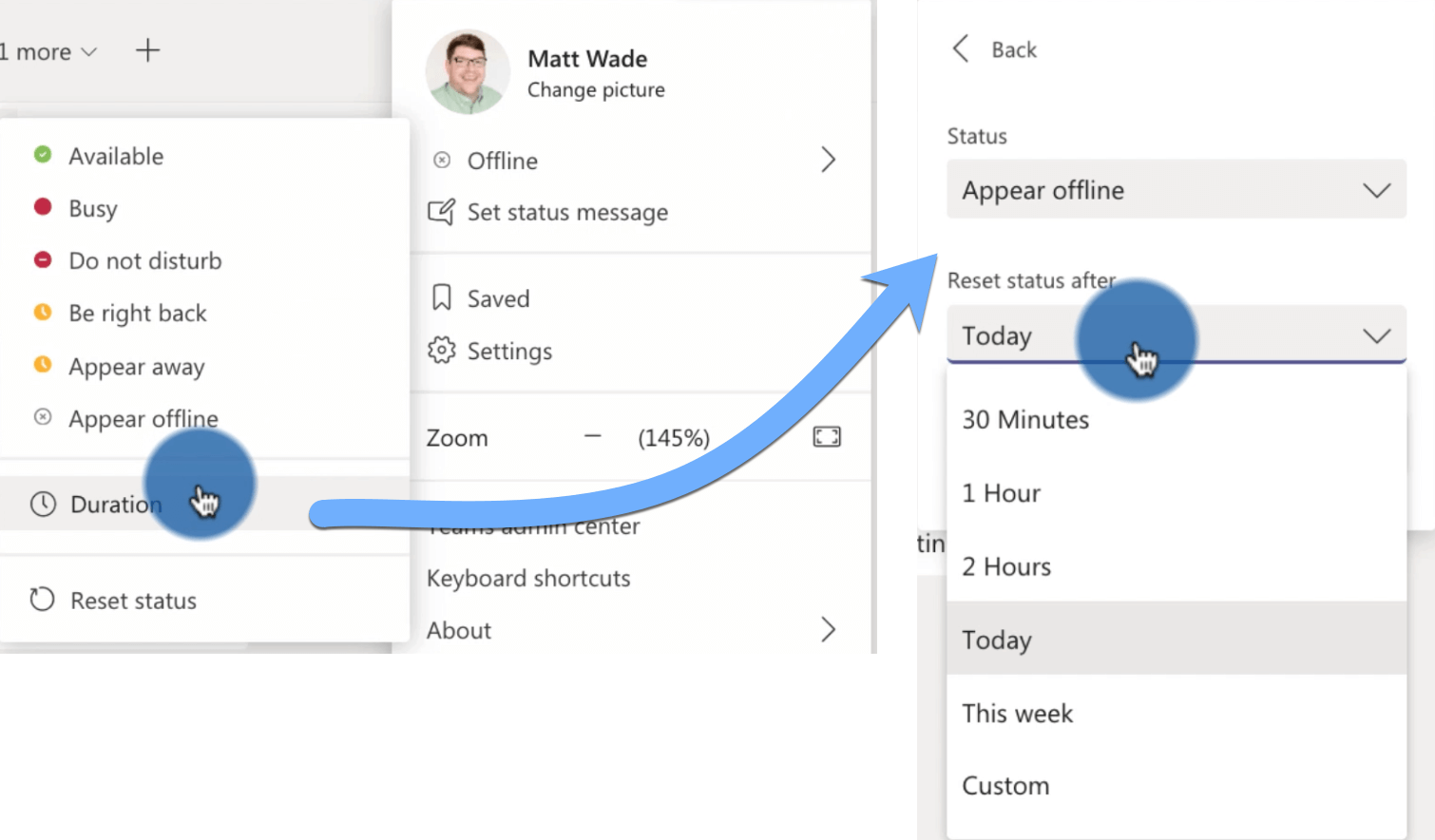
Why would I need this?
It can be nice to appear away when you really aren't. Maybe you schedule focus time for yourself for a couple hours a few times per week. This is how you'd be able to keep people from bothering you with direct messages since you'd appear green (available) if you remained at your computer. You also can use it if you were going to be out of the office for a short period. Maybe a doctor's appointment would take two or so hours and you don't want to have to remember to change your status when you return.
Admittedly, this feature is ripe for abuse by the people who don't want to be found or seen ever, but that's an issue more on your culture and your management than it is on the tool. Let's not take away nice things just because a lazy few use it poorly.


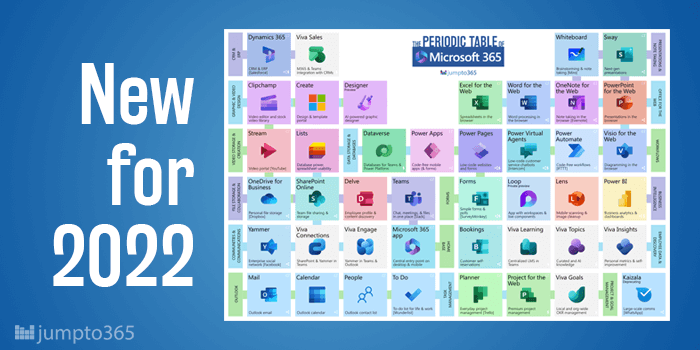


Obviously you have an opinion, so share it!