Plucking the needles from the haystack
I’m not usually a news and updates kind of guy, but this week there were just a crap-ton of feature announcements and releases and I felt it could be useful to provide filtered rundown of the most important items that will impact your everyday life in Microsoft and Office 365. You may prefer the video version of this because it shows a lot of what the new features and announcements look like. Click play below.
How to use this article
This article is organized by app or service. Scroll down to jump to a different section if you prefer. I’ll label which app I’m discussing up here in the top-left and I’ll include any referenced delivery date up herein the top-right. Hint: delivery dates are not Microsoft’s strong suit, so some of them won’t be super specific, but I’m going to use their phrasing, not my own. Also, I found some dates on the roadmap conflicted with others referenced in announcement blogs. I went with the later of the dates.
Also, if—and that’s a big if—if I found a session that included a roadmap slide, I’m including it here with a source. Not all of them did and if I stumble across more in the future, I’ll update this post with links to those sources. So, you might want to return to this post for updates as Ignite videos become available after the conference.
Update: Dan Holme at Microsoft has provided a PowerPoint file complete with 10 roadmap slides. Click below to get the direct download of the file. (Download begins immediately.)
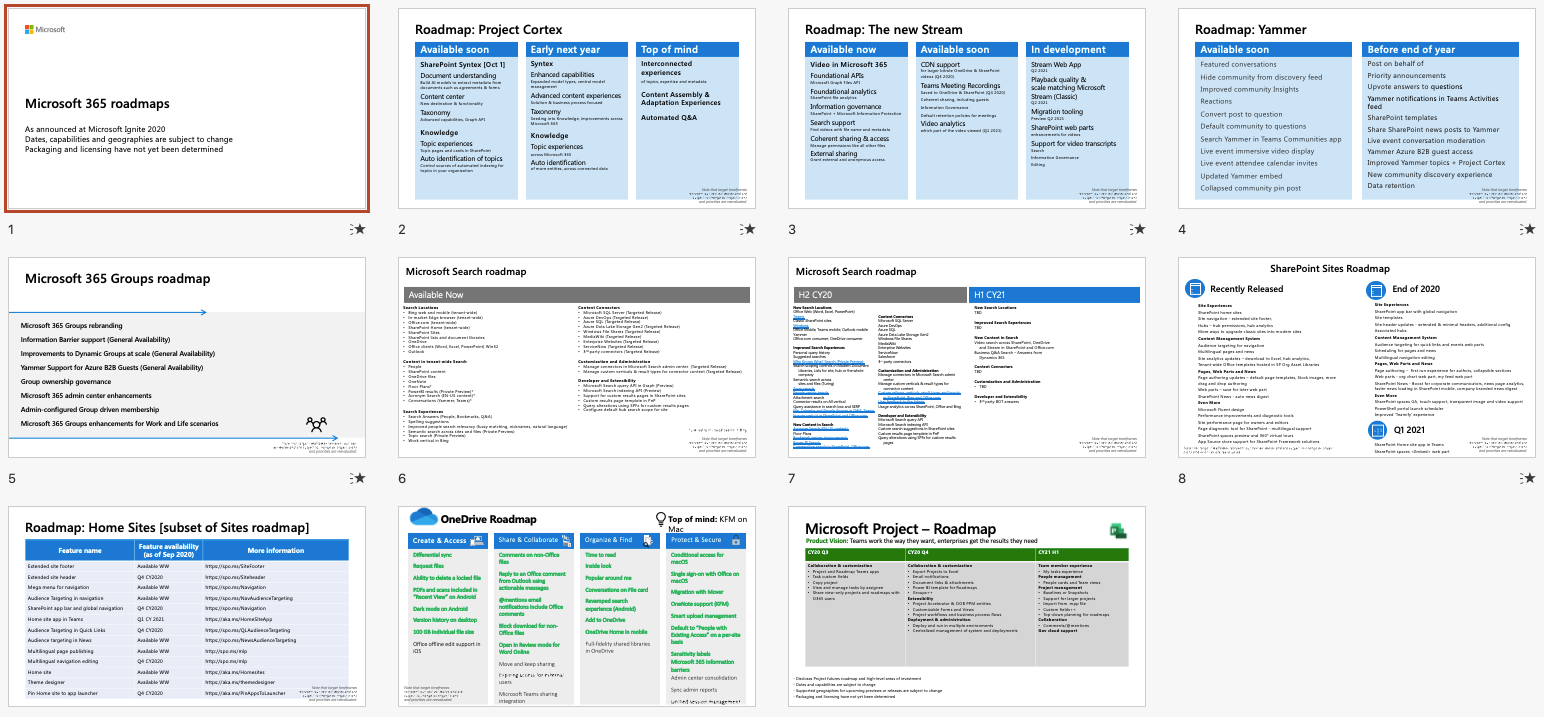
For generally keeping up to date with progress, you want to see my post on the sources to follow to stay in the know with Office 365. Also, some announcements affect multiple apps. I’ll include secondary apps after the paragraph of the announcement I’m referencing. Just so there’s context as we’re chatting.
Fair warning: this post is a no-BS view from my perspective.I’m skipping over the admin tools, some of the features I don’t think affect a large majority of users out there and, frankly, any of the more fluffy or obvious progressions in functionality ones. But keep in mind that this is just one man’s perspective and your situation might be different.
Background
This week was Microsoft Ignite, Microsoft’s annual, international customer-focused conference. The last few years it’s been held in Orlando and this year it was supposed to take place in New Orleans. Of course it was eventually moved to an online event due to Covid. One of the positive results from this is it went from being incredibly expensive to attend to being entirely free, really leveling the playing field for people worldwide to take part. You can find all the sessions from the conference on-demand for free probably by the time you’re reading this.
But you're not here to find out about watching the deep-dive sessions. You want the short version. Today I’m going to cover major updates and feature announcements that will impact everyday people when using MicrosoftTeams, SharePoint, OneDrive, Yammer, Stream, and Microsoft Search.
As a bit of a prologue, for a full listing of everything that was announced, you want to check out the Ignite 2020 Book of News. It’s a major improvement over last year’s, it’s incredibly easy to get around, available in 7 machine-translated languages, and—no kidding—it’s twenty thousand words long. That’s how much was announced this year.
Microsoft Teams
First up, let’s talk about my favorite area, Microsoft Teams. Meetings got the most love, with a bunch of wanted—nay, demanded—features being announced. First, meeting capacity will increase to 1,000 attendees. [No date]
A huge win for me is custom layouts, a further improvement over the dynamic view that was announced but we still haven’t seen rolled out. Custom layouts lets you pin and move people to highlight certain presenters while, for example, still showing shared content. One major win here is being able to place a cutout of yourself in front of your PowerPoint slides when you’re presenting. That said, this feature appears to still be up to the viewer. So if you want to force what everyone sees, you may want to still consider my guidance on showing your video and content together. [This calendar year]
Very sneakily included in a breakout session, but mentioned absolutely nowhere else, is the fact that we’re going to get PowerPoint presenter view in the PowerPoint sharing option in Teams. No major details on how it’ll work, but it’s a marked improvement over the status quo. Though I suspect it doesn’t get around us continuing to be forced to use PowerPoint Online, which means rich features like transitions and animations are choppy when shared via PowerPoint in Teams. So my earlier post on the best ways to present PowerPoint slideshows in teams may not be moot quite yet. [No date]
Meeting recap will centralize all the key artifacts of your meeting, including a meeting recording, transcript, notes, and any attachments. You can also add tabs to it like you can to a channel. Calendar events themselves will get this feature, too, making them almost little Teams unto themselves. Well, don’t quote me on those words, I’m just using an easy comparison. This one’s a big win for keeping everyone organized. [This calendar year]
Breakout rooms are rolling out imminently. These let you split up your meeting into smaller groups and are incredibly useful in online classes, corporate events, board meetings with committee breakouts, and organizational retreats with brainstorming breakouts. Some schools actually have early access right now. Keep an eye out for a future how-to article and video from me on making the most of these. [October2020]
If you’re not aware, live events in Teams—that other option under scheduling a meeting—lets you host thousands of people for a presentation from one or a few presenters. This is a tool for town halls and, notably, webinars. And you can do all this for free in Teams, believe it or not. Well, we’re getting a built-in webinar registration system, which is pretty sweet, though it comes at an added cost. [End of calendar year]
Two last quick meetings ones. Together Mode is getting the ability to change the virtual background, with presenters being able to set it for everyone. It’ll also do a better job at centering and scaling people to the right size, which is a welcome improvement. More on how to use Together Mode in the video above. [This calendar year]
And we’re getting live reactions in meetings. Not entirely sure who requested this feature. I don’t see it on UserVoice anywhere, though I did find a request for an eyeroll reaction in chat, so there’s that. Jerry O. and a few dozen compatriots doing God’s work.
Stepping out of meetings, Teams Walkie Talkie is now available for Android, which is big for organizations in retail, construction, and others where you need instant, push-to-talk communication. But there’s no word on iOS, which is why I mention this. [Available now]
Onto collaboration, the new info pane on the right side of each channel is out. Kind of like the sidebar on Reddit. You’ll see the channel description, members, updates, and any pinned posts. So if you try to pin a post and you have no idea why it didn’t move to the top of the conversation space—you know, like I did—it’s because it’s at the bottom of this new pane. Still super useful, just not inherently obvious! Click the little information icon in the top-right of the channel to see it. I have tenants where pin now isn’t available yet. Don’t know why, which is why I mention it even though it’s technically available now. [“Available now”]
The Team membership limit is being increased to 25,000 members. I do not envy you folks who have to manage Teams that large. [Later this year]
And we’re getting the ability to change sharing permissions of files in private chat, which is basically a OneDrive feature brought directly into Teams. This also adds some complexity to permissions; if someone joins the chat, depending on how you share the file, they may not have access. This was announced a while ago, but it was brought up again this week and it’s“ rolling out soon”. [“Soon”] [Secondary: OneDrive]
Teams is getting the Microsoft Search experience, which should provide a major improvement over the search experience we’ve been working with in Teams for a while now. It also standardizes what the search look and feel is like across Microsoft 365. [Late this year] [Secondary: Microsoft Search]
And Teams is getting the SharePoint home experience as a new app, bringing the intranet right into Teams. A branded icon can be pinned in the app bar. This finally answers that very frequently asked question: does Teams replace the intranet? No, these things are all just part of the modern workplace. As an aside, if you build apps for Teams, be careful: we’re starting to run out of space on that app bar. [March 2021] [Secondary: SharePoint]
SharePoint and OneDrive
I’m grouping SharePoint and OneDrive together. Because they’re essentially the same thing. That’s right I said it. OneDrive is just a SharePoint library with a different logo and stricter permissions.
First up, the SharePoint app bar is a new global navigation experience across SharePoint, giving you access to all your sites, your followed sites, news, and more. If you’ll notice, it’s building more consistency across M365 with Teams and the new Office home page all having app bars as well. The app bar is also available when accessed via the SharePoint app in Teams. [End of 2020]
New templates and web parts are always a welcome addition ,including one we’ve wanted for a long time: the org chart web part. Fun story:Teams has had a better org chart than SharePoint for years. If you didn’t know that, just type /org in the search bar and type a name. Hopefully we’ll see SharePoint compete with this new web part. [October 2020]
SharePoint news is getting a number of feature upgrades, including the ability to prioritize what appears at the top of news feeds, news injected into the new app bar, and being able to share news directly to email, Teams, and Yammer. [End of 2020]
Another cool integration between technologies that M365 already has is the so-called Project Nucleus, which will store a local version of Microsoft Lists and SharePoint lists on your device using OneDrive sync.This will let you open, read, sort, filter, and change views offline. If you make edits, they’ll be uploaded the next time you reconnect. Just like editing an Office file. [December2020]
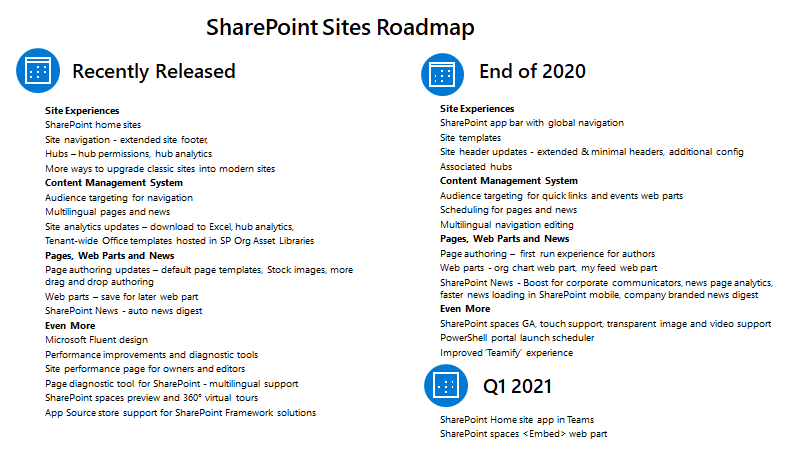
Lastly is SharePoint Syntex, the first product to come out of the new knowledge network called ProjectCortex. Cortex is kind of like a mini Rehoboam from West World or SkyNet from Terminator, but hopefully less antagonistic. Syntex is a knowledge add on—yes, you’ll have to pay for it—that uses AI to read organization-specific documents and automatically tag content with metadata, improving process and knowledge for process- and document-heavy organizations. [October 1]
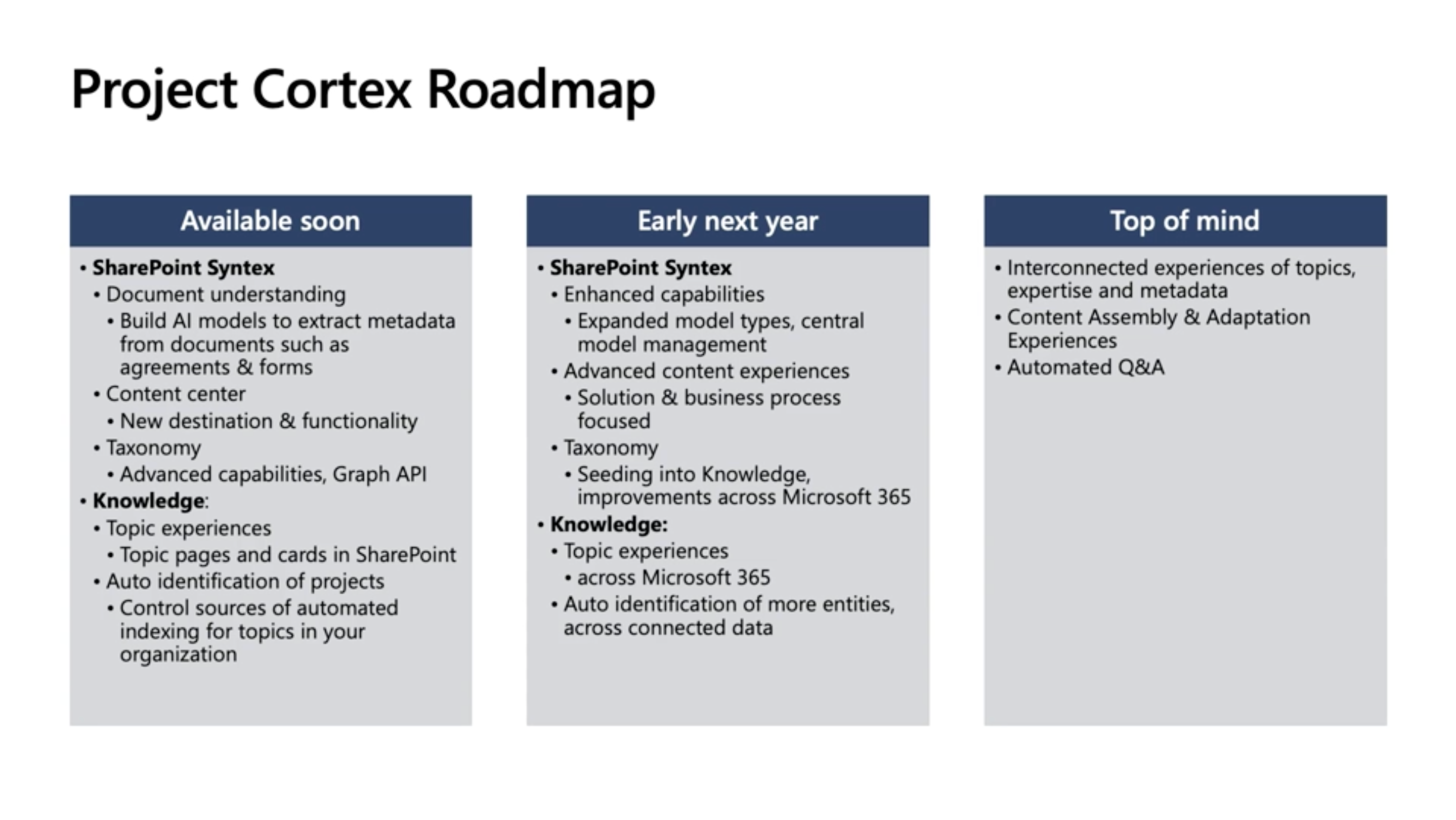
OneDrive is getting slick upgrade to let you move a shared file from OneDrive to a SharePoint library or Teams channel and keep sharing a file with the people who originally had access. [Rolling out now]
Actually, there wasn’t a whole lot worth mentioning with OneDrive. Most of it was progressive improvements that we would otherwise expect. Nothing against OneDrive, just nothing major. You can find the OneDrive announcements link in the description for more details of course.
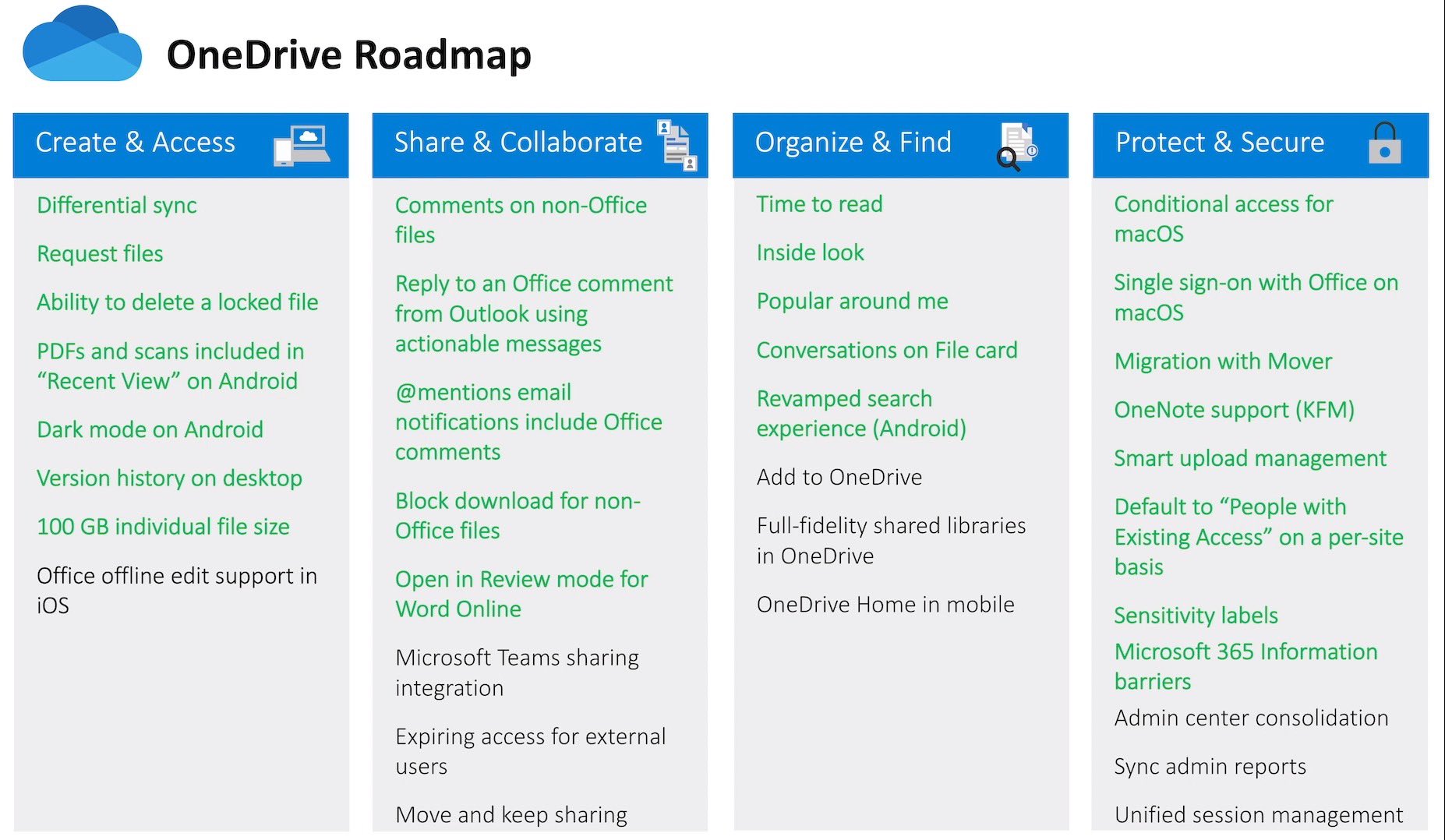
Yammer
In the community field, Yammer saw some updates too, though after its huge overhaul late last year, it’ll be forgiven for them being more polish than groundbreaking.
First, you’ll be able to upvote responses to questions to help crowdsource answers and knowledge. Kind of like Reddit. Top-voted answers will display at the top of the thread. [No date]
You can also convert a post into a question if you should have done that in the first place. [No date]
Yammer posts are also getting Teams-like reactions, though for some reason they aren’t the same reaction options. Teams went with the same ones as Facebook, which made sense to me. Yammer could have stayed consistent with the same six—or even gone with the six that sister Microsoft serviceLinkedIn uses—but it decided to be different. Who knows? Skin tones will be included soon too. [Next couple weeks]
There are a whole slew of communicator and community admin updates to Yammer which you can look up yourself, but I thought it important to point out that Yammer will soon let people post on behalf of others. The biggest use case there is communications staff posting as executives in a company. I wanted to bring this up because I think it changes the Yammer experience for people on a fundamental level. Before, you had to actually take part and be social—you know, like, a really human being—to actually show yourself as a leader and executive in Yammer. Moving forward, that’s not necessarily the case. So when you see the CEO responding to you or posting in Yammer, know that it may not be. And as far as I I know, there’s no way to tell from a user perspective. And you deserve to be aware of the degradation in transparency. I know this was a highly requested feature and I totally get why, but man does it just flip the table for me on the potential authenticity of the entire Yammer experience. [December 2020]
Stream
Stream, the video service in Office 365, is getting a major overhaul. That makes two huge video service overhauls in only a few years. And the other one—moving from Office 365Video to Stream—isn’t even technically done yet.
At this point, I’ve found Stream more of a behind-the-scenes tool. It’s what you use for running live events in Teams and Yammer and it’s what records and creates meeting recordings for Teams, and it’s responsible for the live captions during Teams meetings. But it’s also got a home page where you can upload videos, comment on them, create channels, and the like. It’s basically a scaled-down internal YouTube. It even lets you record your screen and do basic video editing, but not many people know that. So there just wasn’t a huge reason to go there. But there should be soon.
The biggest change is where Stream stores its files. Not that it matters to almost any user from a big-picture view, but Stream will soon be storing video in SharePoint and OneDrive. Why that matters to you is because it means sharing videos will be as easy as sharing files in SharePoint and OneDrive. That part is a big win for everyone, especially for sharing meeting recordings in Teams. [Some available now]
And yes, this is a move. So that means a migration. There’s an entire article about the migration from Stream Classic to the New Stream. Migration can be IT- or user-led with a preview of IT migration in Q2 of 2021. There is no Stream Classic retirement date yet, but once you do migrate, old links in Stream Classic will only redirect to the video in the New Stream for a year. [Starting Q2 2021]
The new Stream web app experience will make working with video a lot easier, including doing screen recording, webcam recording, building playlists, and recording podcasts right from the Stream home page super easy. All your videos will be listed in a way that’s similar to OneDrive.They’re really pushing on the whole “videos are just Office documents now”concept. You’ll get automatic transcripts, speaker attribution, noise suppression, chaptering, and better analytics with the new experience. [June 2021]
There’s a lot to consider to the Stream updates, so if you’re a heavy user of video, definitely look into the links and sessions covering the Stream migration and upgrades.

Microsoft Search
Microsoft Search has seen a number of gains over the last year or so and this Ignite is no different.
Notably, we’re getting people-centric search, which is basically a way to filter your results to only those related to a specific person in the organization. Back in the day, you could have used the author: or editor: tags in your search text, but this is a much more user-friendly want todo it. Note that this is not people search. This is like looking for messages and files that involved a specific to a person, not searching for the person themself. [December 2020]
Another big one is conversation search. You’ll soon seeTeams, Outlook, and Yammer conversations show up under the conversations tab in your search results. So finally we have a central results listing for all conversation types and you don’t have to jump app to app, which has been annoying. [December 2020] [Secondary: Outlook, Teams,Yammer]
Image search is coming soon as are improved filters for paring down your results to getting to exactly what you’re looking for. There are a lot more little ones that you should check out the roadmap for details on. [December 2020]
And I know Microsoft will hate to hear this, but it’s nice to have Microsoft Search become that much more like the consumer experience we’ve come to expect with Google. Now, whether your results are as good is a different story; that’s something you’ve got to look into search optimization for.
Wrap up
I know, I probably missed a ton of stuff that you are itching to comment on and mention below. Approvals in Teams? Pretty cool. More security and compliance benefits from SharePoint Syntex? Awesome.
But like I said earlier, this is just Matt Wade’s view on what the big announcements were and generally I look at things from the everyday user perspective. I was also trying to filter out the stuff that had been announced before—there was a lot of that actually—so this video could be higher value and a bit shorter.
Remember, for more detail, check out the Ignite Book of News, the Microsoft 365 Roadmap, and my article on sources to follow to keep up to date with the constant changes in Microsoft and Office 365.
So, what are some of the announcements you’re most excited about? Leave a comment below. And happy digesting all the news. It’s going to take us all a good long time. Consider it job security.


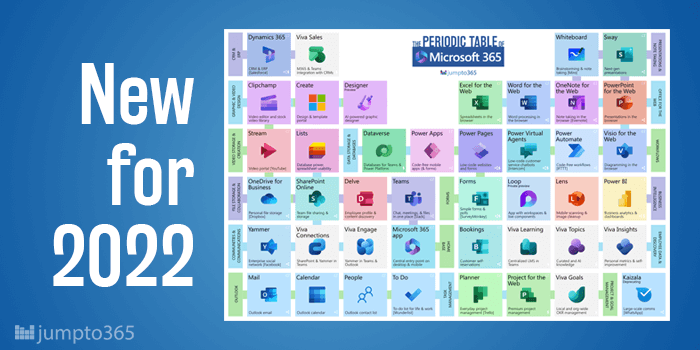


Obviously you have an opinion, so share it!