Microsoft Teams now offers a built-in app for starting and responding to approval requests. Approvals in Teams are handy, though not (yet) sophisticated. Approvals won't replace a signature process—like what you might be used to with tools like Adobe Sign and DocuSign—but it can offer a paper trail whenever you want to make sure you got a formal thumbs-up from the right person before doing something.
You can start approvals in private chat and channel conversations, but I prefer the Approvals hub, which you'll find from the Teams app bar. At this point, you can assign an approval request to multiple people (and even choose whether any or all approvers must approve before the request is "complete"), but there's no concept of series or concurrent approval requests yet. You can attach a file to your approval, but you can only attach one and it gets dumped in your OneDrive and might end up with wide-ranging permissions.
All that said, it connects very nicely to the Approvals connector in Power Automate. Any approval request in Teams will show up in Power Automate and you can use the Power Automate Approvals connector to make more complex workflows that show up in Teams. So all isn't lost on you just because the request process in Teams is so simple as of today. You have a powerful platform to build upon if you're willing to put the time and energy into it.
Another thing to look out for is built-in connections to Adobe Sign and DocuSign (which, you could of course connect to with Power Automate workflows today if you want to, since Adobe Sign and DocuSign have built-in connectors). But if you're not willing to build your own workflows and you want to include signatures as part of your approval process, hold tight because it's apparently on the way.
Check out the video below for an overview of all the features, a demo of how to create and respond to an approval, what the pros and cons are, and what implications are for your organization.


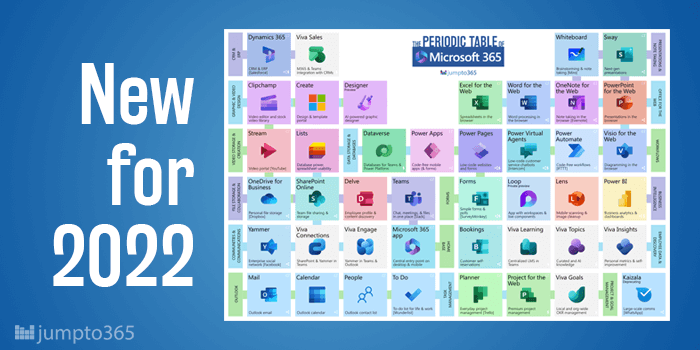


Obviously you have an opinion, so share it!