Emoji are everywhere. Why not in Teams?
Here’s a quick-but-useful thing to do with your favorite Teams in Microsoft Teams. For a video demo showing how to do this, press play below.
Add emoji to the start of Channel names to help brand the Channels and make it more obvious what they’re for.
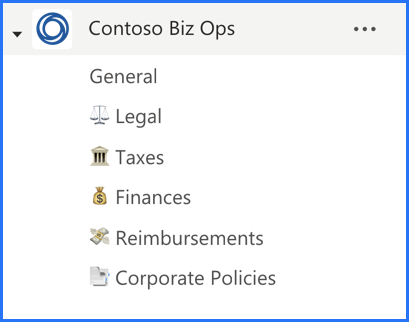
You have a few options for how you can do this, but I have a preferred way that I’m presuming will be the most future-proof:
- Create a new Channel in your Team. (This should work fine with Private Channels, too.)
- Give it your preferred name (without the emoji) and description.
- Edit the Channel name and add your emoji (singular or plural).
Why create the Channel without the emoji to start?
Just playing it safe. While emoji are Unicode characters that should be readable by any major operating system, the fact that I say should in that last sentence is what makes things a tad risky.
When you create a Channel in Teams, SharePoint creates a corresponding folder in the site that comes with your Team. Remember, your Team comes with lots of stuff, including the referenced SharePoint site. See below.
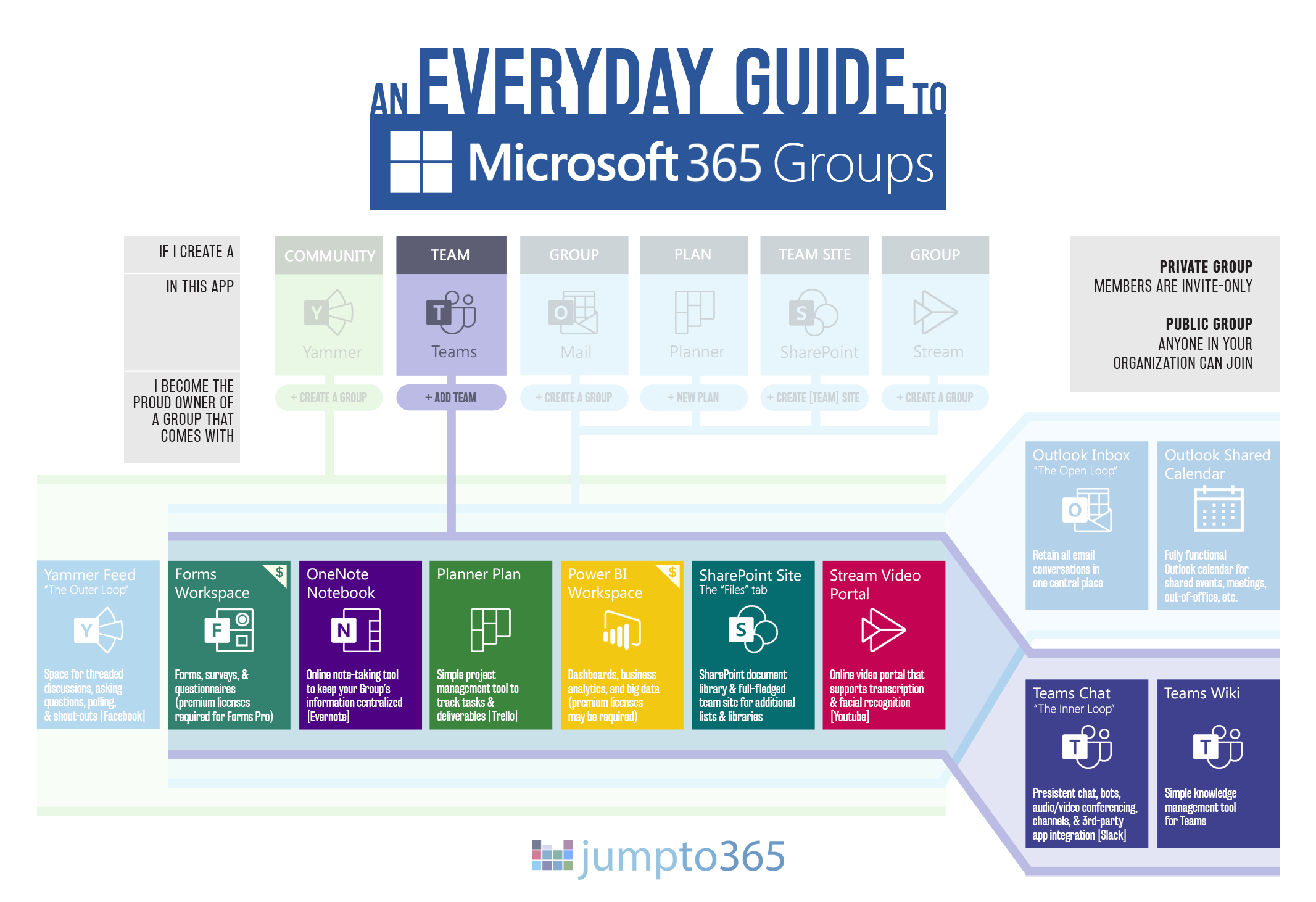
And it’s not just about how the folder displays in SharePoint. The link to that folder usually contains the folder name (depending on the context) and the last thing I want is for the browser to freak out over a non-text character.
Add to that, the folders pop up in your Windows Explorer and macOS Finder windows if you’re using the sync feature in OneDrive. Too much risk for me, thank you very much.
At this point, name changes in Teams Channels do not change the associated folder name. In fact, if you were to change the folder name, it will disconnect the folder, so do not make changes to the SharePoint folder name.
So, when you’re done with all this, you should have channels in Teams that contain emoji (as shown above) and folders in SharePoint that don’t (as shown below). All set!
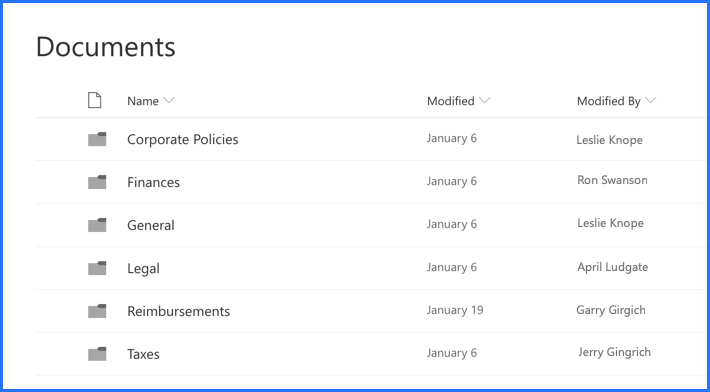
But wait, where can I find emoji?
Windows shortcut
The keyboard shortcut on Windows 10 is Windows+period. For previous versions of Windows, you’re limited to using the touch keyboard, which has an emoji button.
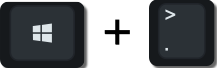
MacOS shortcut
The keyboard shortcut on macOS is Control+Command+Space. It brings up a pane that includes your emoji. You can also access this pane in almost any app if you go to Edit > Emoji & Symbols.

iOS shortcut
By default, emoji are available on the native iOS keyboard by pressing the smiley face or globe icon in the bottom-left corner of the keyboard.
Android shortcut
The default Android keyboard makes emoji available through the smiley face button on the bottom-right of the keyboard.
The source of truth for emoji
Officially, all approved emoji are available to copy and paste from emojipedia.org. Emoji are managed by the Unicode Consortium, a non-profit organization that “specifies the representation of text in all modern software products and standards”. In short, they decide on emoji, in addition to letters and characters in all languages.
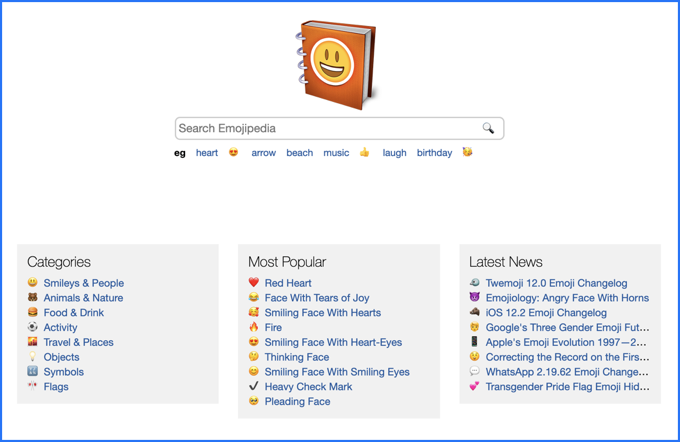
New emoji go through a thorough and formal proposal and review process before they make it out to your devices. There’s a great episode of the podcast 99% Invisible that tells the story of a person proposing an emoji that eventually gets accepted. Listen here if you’re a design nerd like me.
Unicode specifies what emoji should look like, but the guidance is a written description only. Each operating system creator designs their own versions. That means the emoji you choose for your Channel name will actually be localized depending on the OS that’s displaying it. For example, the Unicorn Face emoji looks pretty different depending on which system you’re using.
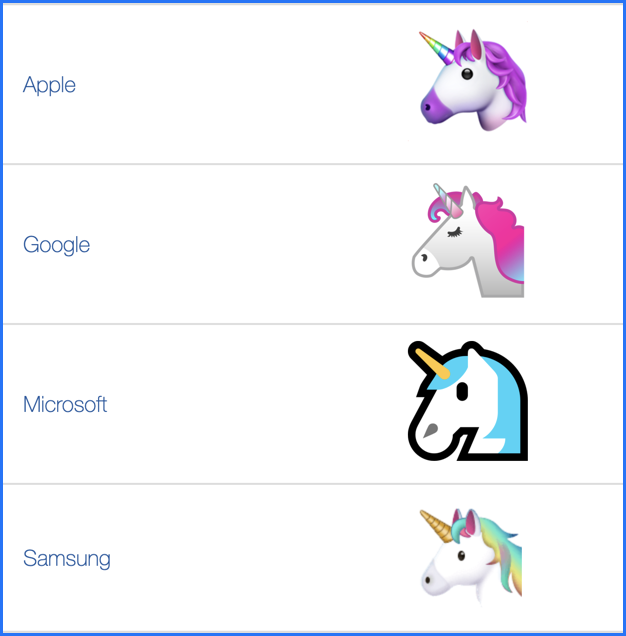
Also important is the rollout timing. While emojipedia will include all “current” emoji in their library, new ones may not be available in the operating systems due to their design timelines. So beware using new emoji: they may not be available on all systems and instead they’ll display as error characters.


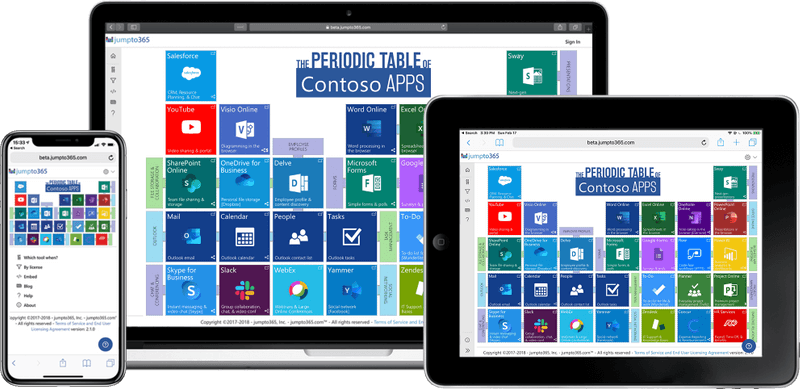
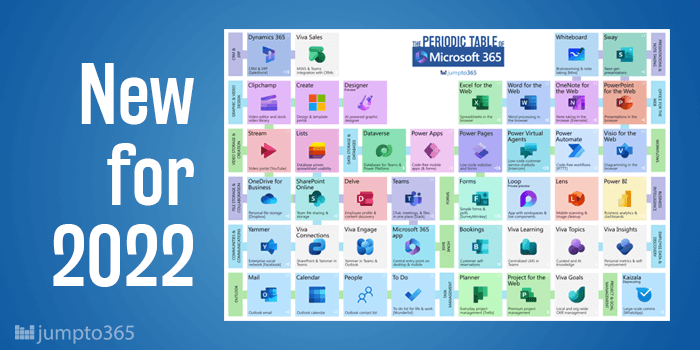
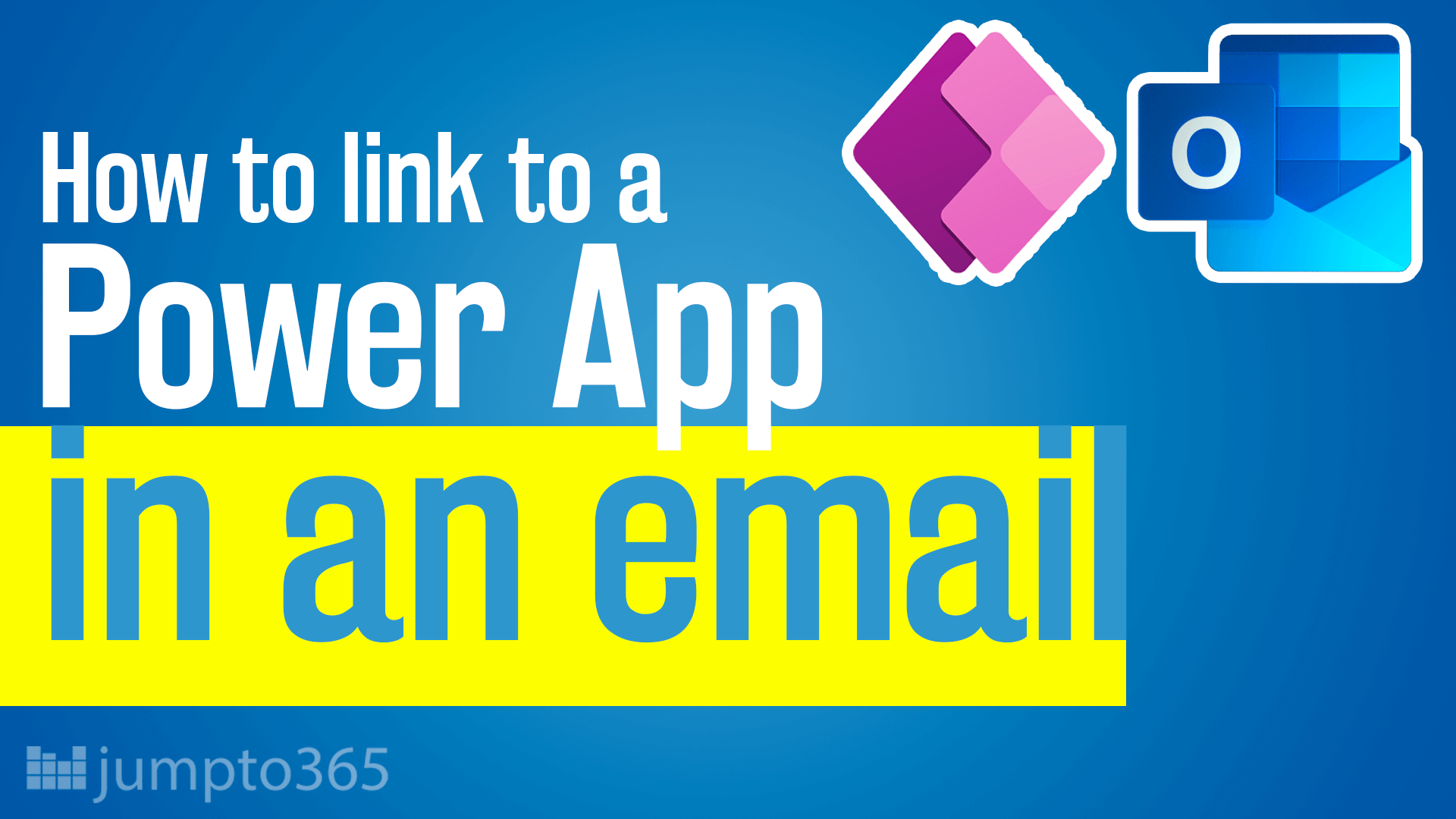
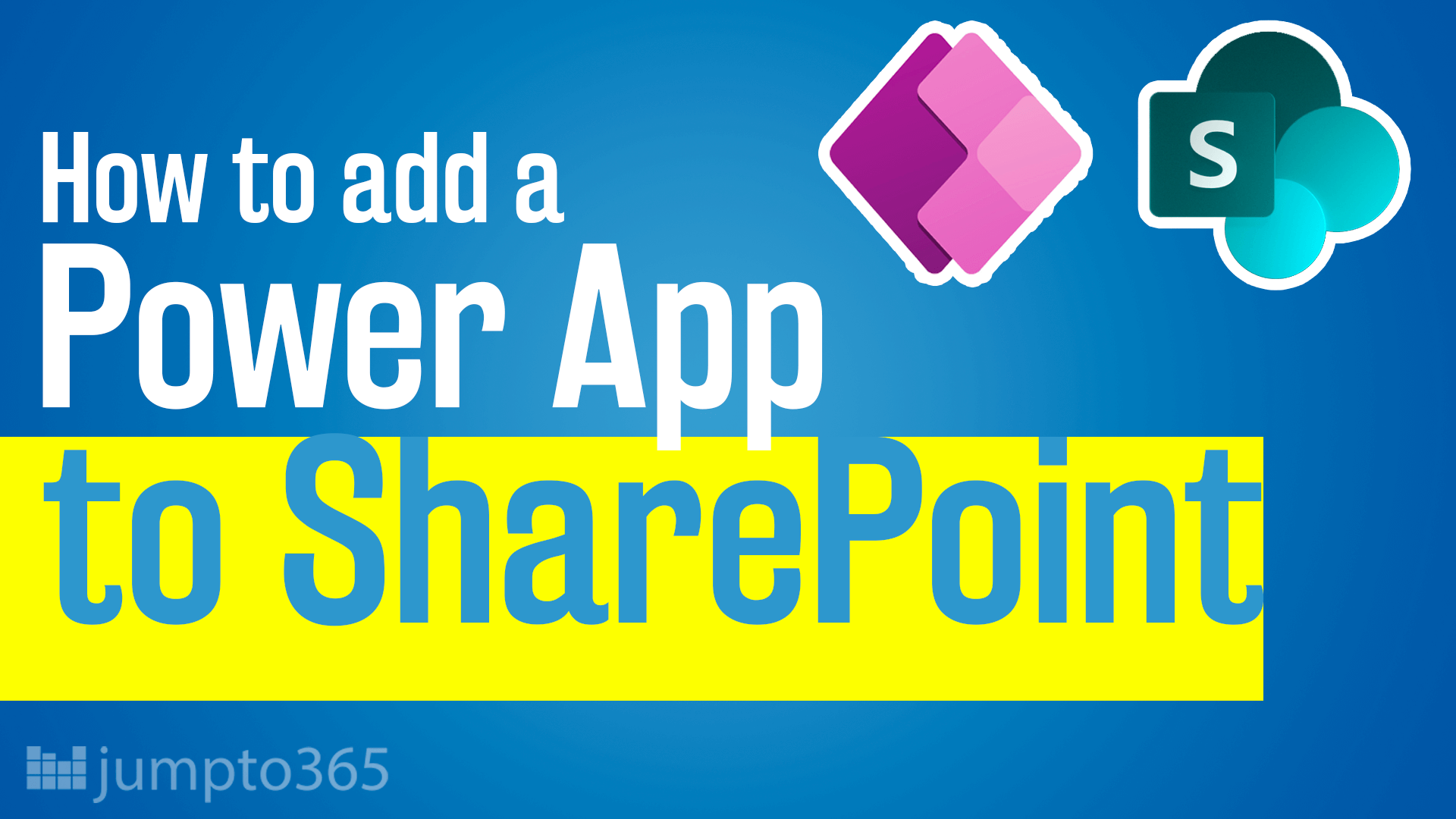
Obviously you have an opinion, so share it!