Juggling all your files in Office 365
One of the most common questions I get when it comes to using Office 365 is: when should I store files in SharePoint Online versus OneDrive for Business? It’s not just a frequent question; it’s a good one. And if you use Microsoft Teams, this is especially important for you. You can find a video version of this post below, or keep reading.
SharePoint and OneDrive have notably different reasons to use them and you should employ them in the way they’re really meant to be used. Yep, that’s right, you want to use them both. And it’s not difficult at all to juggle the two. Once you know how to use them, you’ll probably never go back.
And if you’re using shared files in Outlook Groups, Yammer, or Microsoft Teams, you’re using SharePoint Online in the background. The Files tab in each app is actually a SharePoint document library in the background; you just happen to access it and edit files through a different interface. But it’s still a team site in SPO, plain and simple. So, when I reference SPO—SharePoint Online—it’s also applicable to files in Outlook Groups, Yammer, and Teams.
Where SharePoint and OneDrive are similar
First, let’s talk about what’s similar between the two. OneDrive and SharePoint have the same underlying design and features. In fact, OneDrive is actually just a single SharePoint document library in a single SharePoint site just for you, but with a different logo.

They both support many of the same features: editing Office files—Word, Excel, PowerPoint, and OneNote—via Office for the web (formerly known as Office Online), file sizes up to 100GB, co-authoring (simultaneous editing), version history, file sharing (both internal and external), mobile device access, and syncing files to your computers and phones.

The main feature difference? OneDrive doesn’t support metadata. But metadata, even if you love it, isn’t really necessary in your OneDrive because you generally know your own folder hierarchy. And if you don’t know what metadata is, that’s totally fine.
When to use Teams
Well, that's kind of a trick question, actually. When you use Teams, you're using either SharePoint or OneDrive already. It's just accessed through a different place. SharePoint is the file tool behind a Team and channel; OneDrive is what’s used when you share files in a private chat.
When you're storing files in a Team, you're already making the most of a SharePoint team site, as mentioned above.
When you're sharing files in private chat, the files are actually uploaded and shared from the sender's OneDrive. You'll find a Microsoft Teams Chat Files folder in your OneDrive. That's where these files end up. Try to minimize the amount of file sharing in private chats. For the same reasons I mention below, shared OneDrive files can become inaccessible if someone leaves the organization and you lose all those files.

When to use OneDrive
So let’s talk about when to use OneDrive. OneDrive is meant for personal storage—work or school-related files, but files that are personal to you. Each person in your organization gets their own OneDrive. Each OneDrive account usually comes with at least 1 TB of space (that’s…a lot).
OneDrive is perfect for two type of files: those that you only want for you. Likely personal files that shouldn’t be shared; and drafts of files you’re not yet ready to move to a SharePoint library or Teams channel for collaborative input or reviews.
So if I look at my OneDrive, I have a bunch of folders at the top level. Not many files, I like my files to be in a folder somewhere. I’ve got lots slide decks from conferences, I manage my blog posts and video files in OneDrive, my health insurance and benefits files for work, my OneNote notebook for taking general notes, and a lot of draft files from before I was ready to copy them to Teams to share with colleagues for input and review. I like to keep the original copy for my own history and sanity.
Now, you can collaborate in OneDrive, but I really don’t recommend it. Sharing at the file or folder level quickly becomes a permissions nightmare. It’s especially confusing within a group of people each sharing individual files from their own OneDrives as they work on them. It makes things much easier if you upload and collaborate on files in a central SharePoint or Teams location. Plus, when someone leaves an organization, their OneDrive is typically retired within 30 days. If your team is using that space to collaborate on something critical, you will not be happy to find out one morning that those files are gone. That’s reason enough right there to not use OneDrive to collaborate if you ask me.
So basically, if you’re saving files specific to you or drafting files before you plan to move them to SharePoint for input, reviews, or simply making them available to your team, OneDrive is your place. If you don’t meet any of these criteria, use SharePoint.
When to use SharePoint
Now let’s talk about SharePoint. It’s best used in two ways:for collaborating on files with others, and for publishing files for everyone to see. Team sites are great for collaborating, while communication sites are perfect for publishing.
Team sites generally have few users but most—if not all—have editing access; you’re doing work, so why hinder them with permissions restrictions? Team sites are for getting work done. They’re also the file storage location behind Microsoft 365 Groups, including Outlook Groups, Yammer Communities, and Teams Teams. Each member of the Group automatically has edit access in that situation. So, to put it simply, SharePoint team sites are for the team’s stuff.
Communication sites are usually accessible to almost everyone in the organization, but most people only have read access. You generally have a few people who have access to uploading, editing, and deleting published files. Communication sites generally make up your intranet.
A good example is a corporate policies listing. The people who write and maintain those files can update the policies when necessary, but most visitors to the site are only there to read the policies and shouldn’t be able to edit. Communication sites are for everyone’s stuff.
The Document Circle of Life
When it comes to juggling the two, there’s a simple set of guidelines to follow that I call the Document Circle of Life. Feel free to start drafting your file in OneDrive for Business. When you’re ready, move your file to your SharePoint team site where colleagues will provide input and review. You could also draft the file in the team site and leave it there for greatest visibility to the team and then call them out later to bring them into review the file.

When the file is completed and ready to be shared, publish the file to a communication site (if it’s meant for wide distribution) or to the team site (if it’s something like a template or team-specific documentation for your team to use later). Keep a working copy in your team site so updates are easy to make and kept private from the rest of the world while you work on any revisions.
All of that said, this is just a suggestion. It’s not so much prescription as it is inspiration. Your organization may do things differently, but most of them use some sort of version of this idea as a foundation. So take the idea and run with it, customize it to your needs, and share it with your team to discuss potentially improving how you all work.
Wrap up
SharePoint, OneDrive, and their integrations with Teams might seem complex. But to put it most simply, you’ll find yourself bouncing between OneDrive, SharePoint team sites, and SharePoint communication sites:me, we, us. Me. We. Us. Sometimes boiling things down to being simple in Office 365 makes it super vague, but in this case, me, we, us works pretty well. So hopefully you find that useful.

You can find a link to the full infographic here. And I’m curious how you and your organization juggle OneDrive and SharePoint… and Teams, for that matter. Anyway, leave a comment below to share your thoughts and experiences and any ideas or requests you have for future content. Hopefully you find it a little easier jumping between SharePoint and OneDrive.


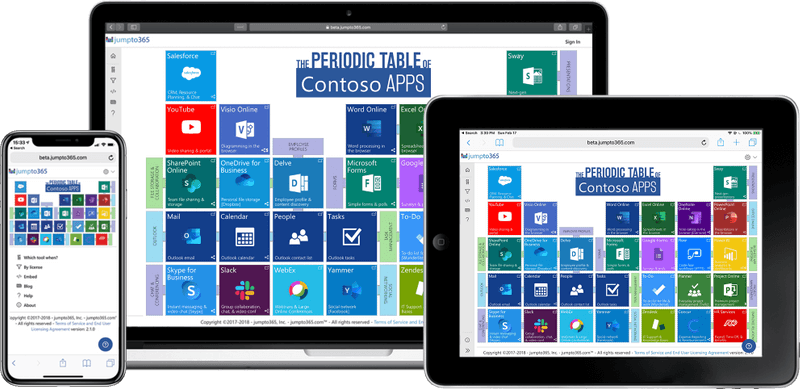
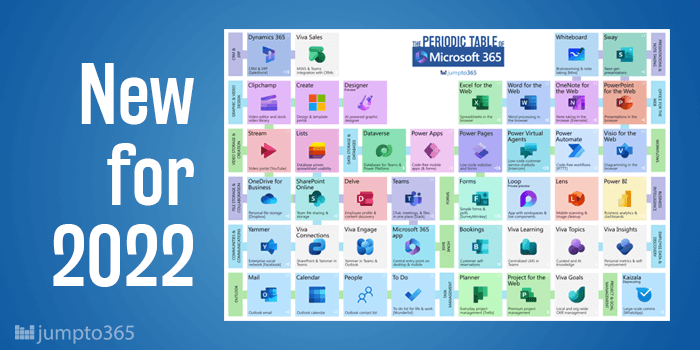
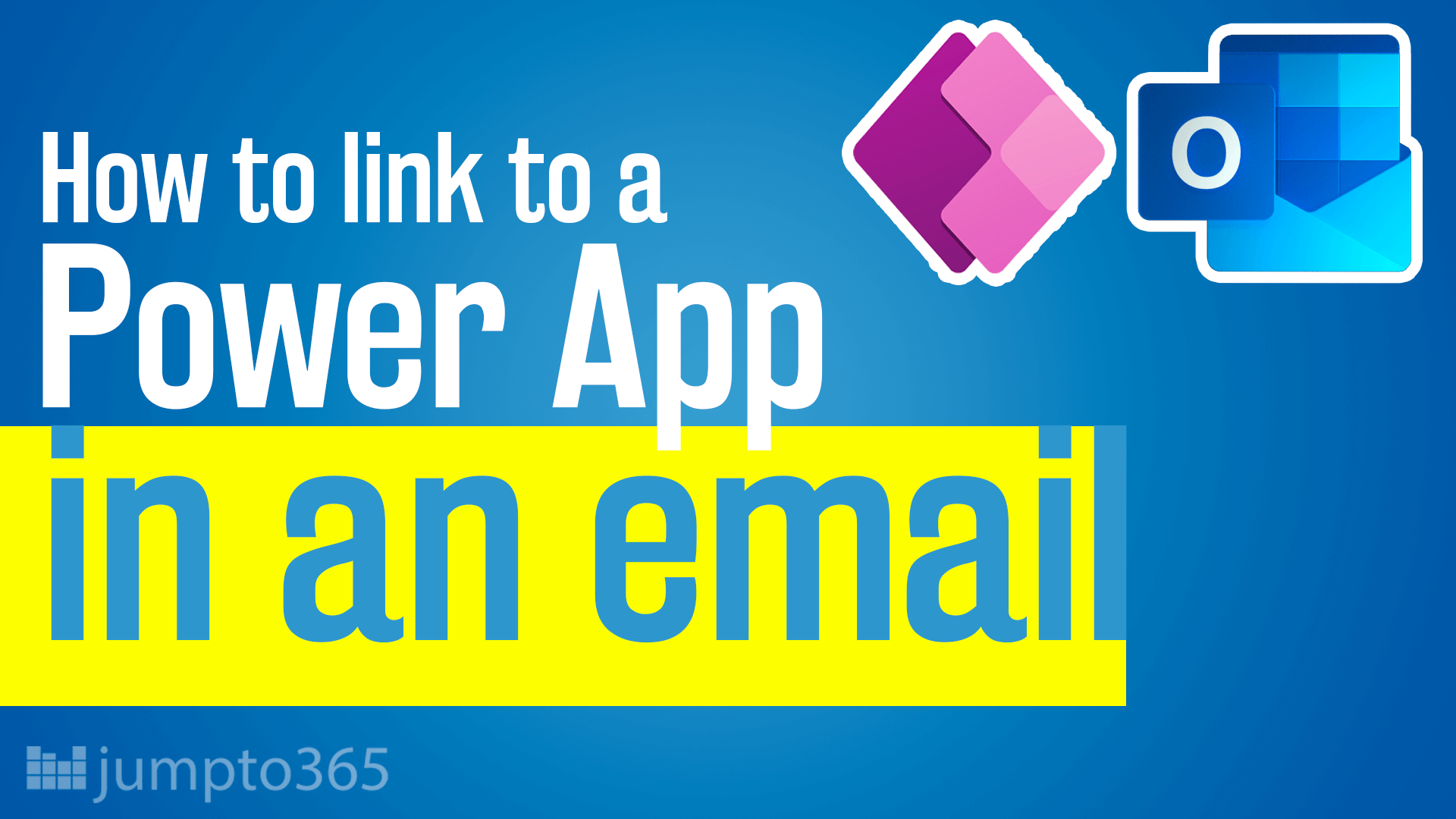
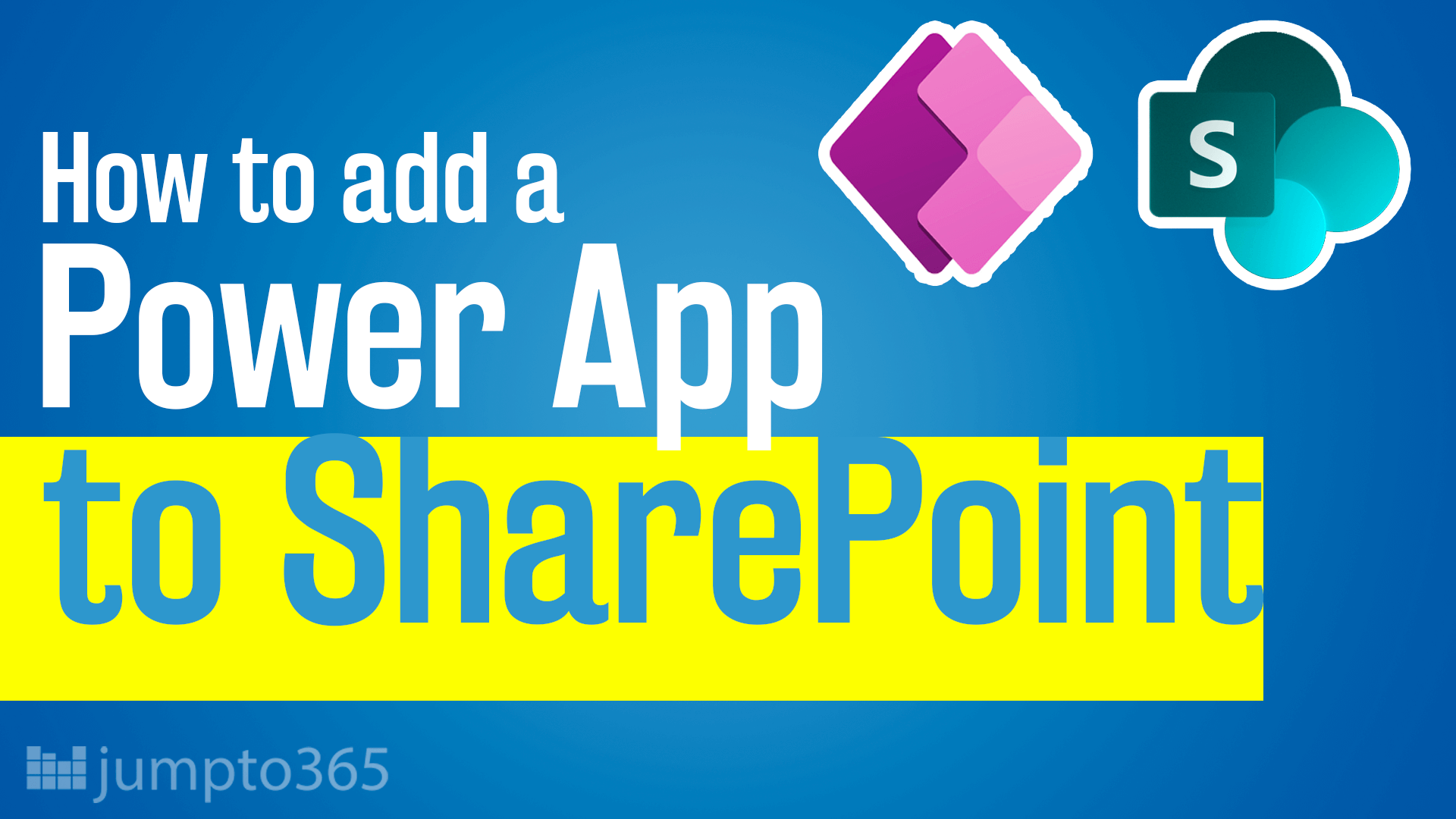
Obviously you have an opinion, so share it!